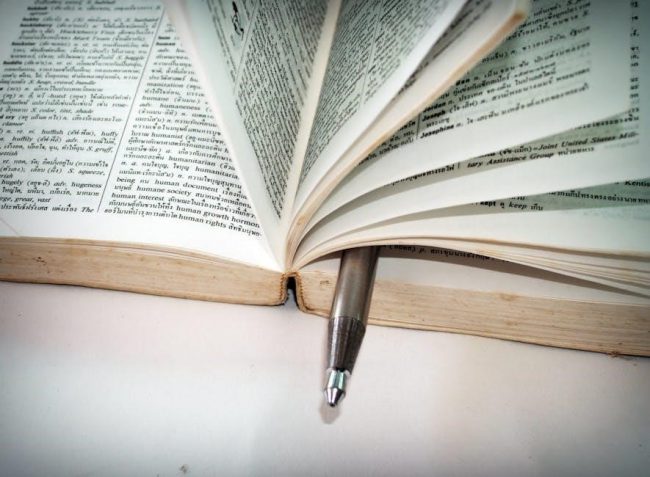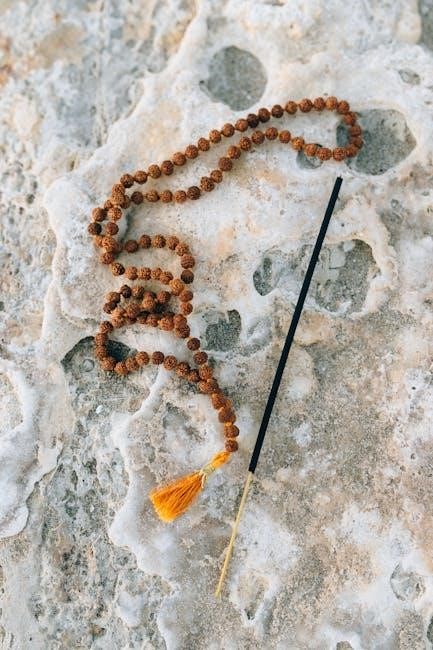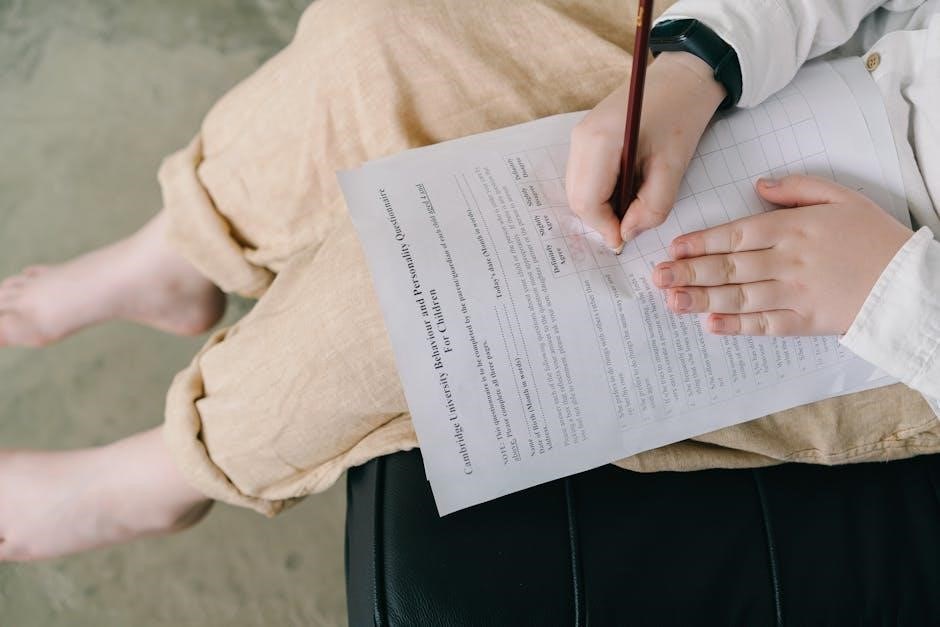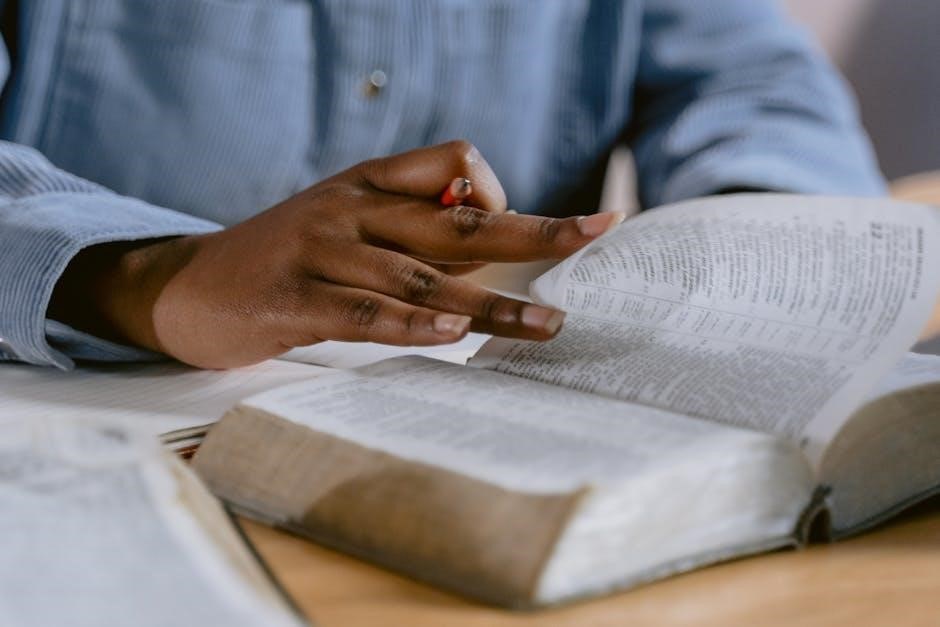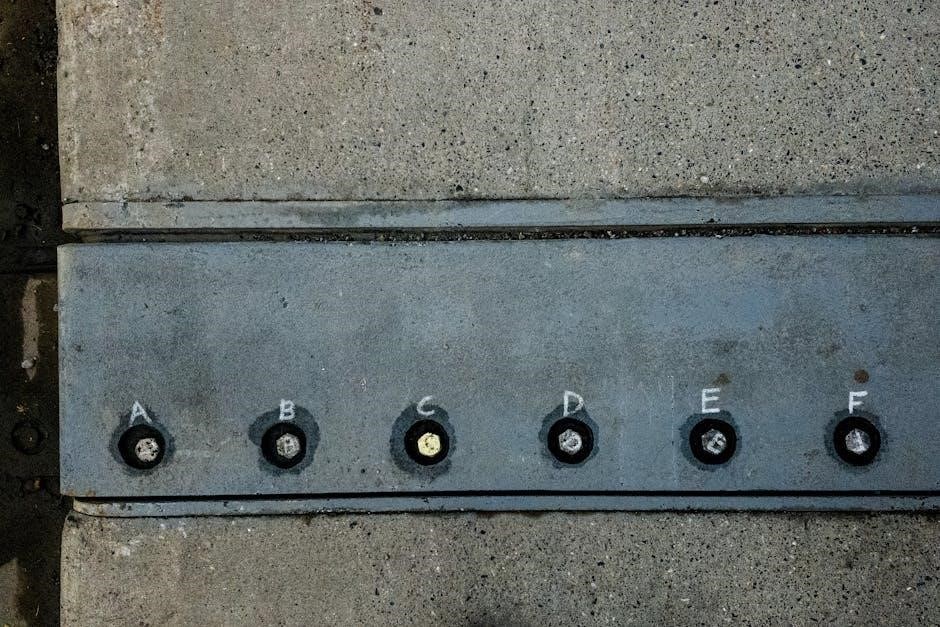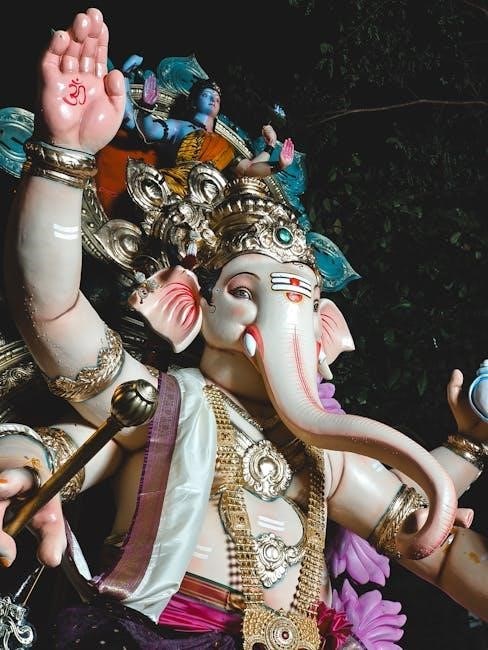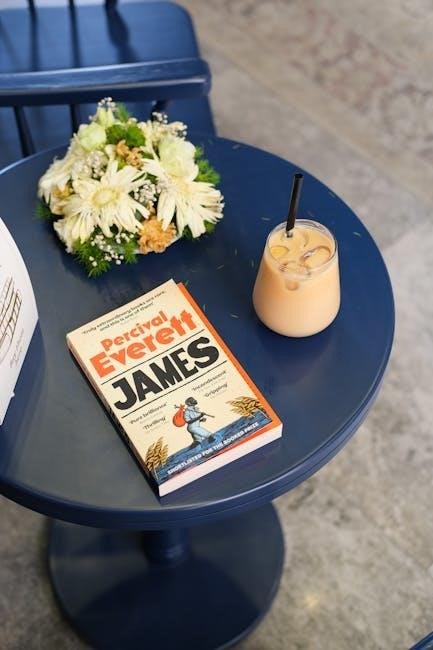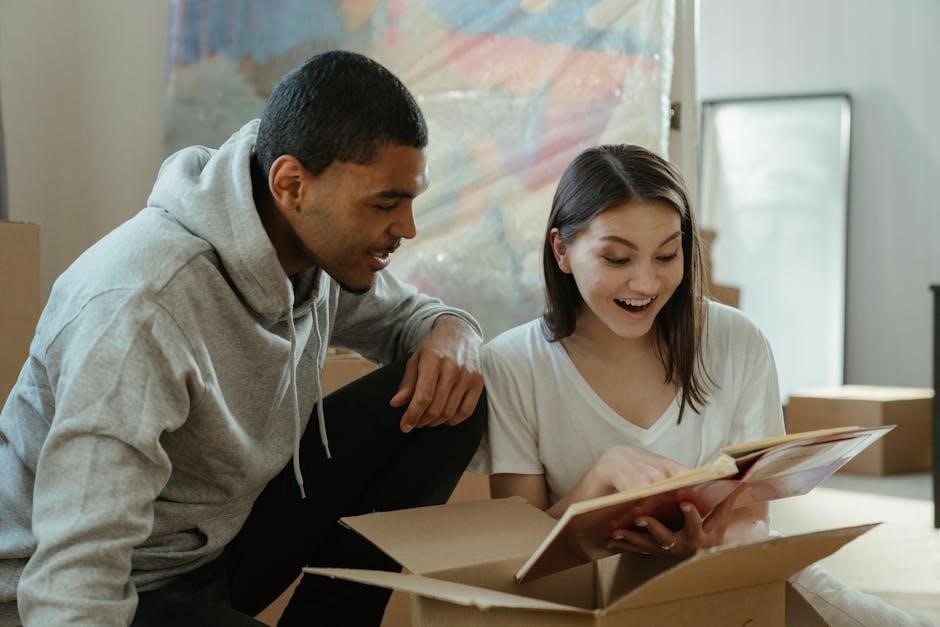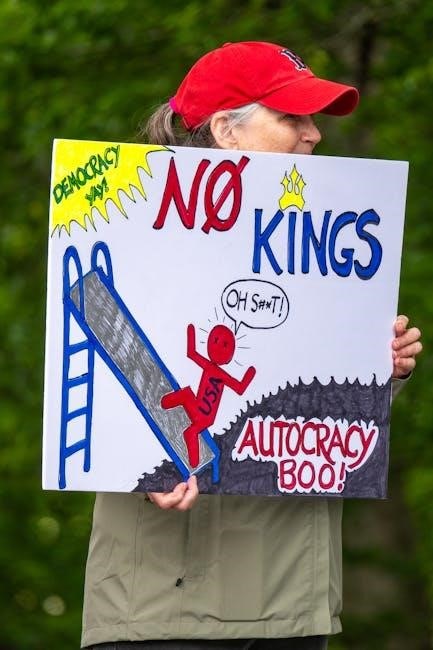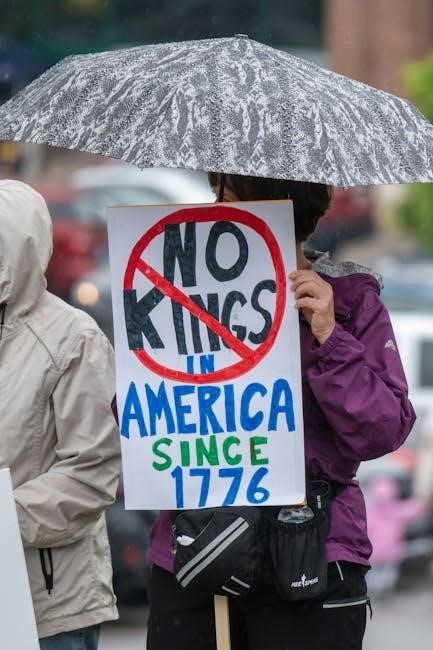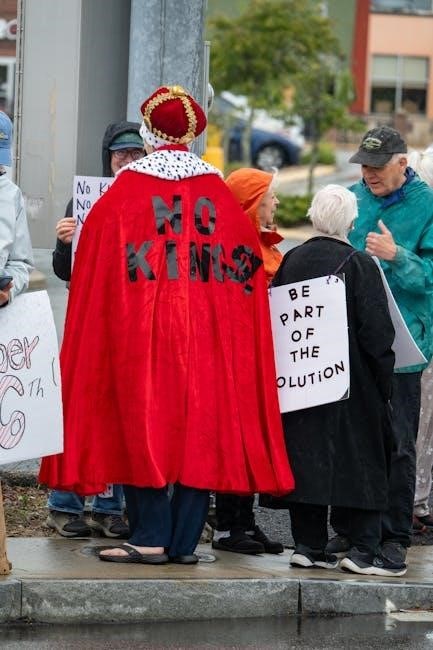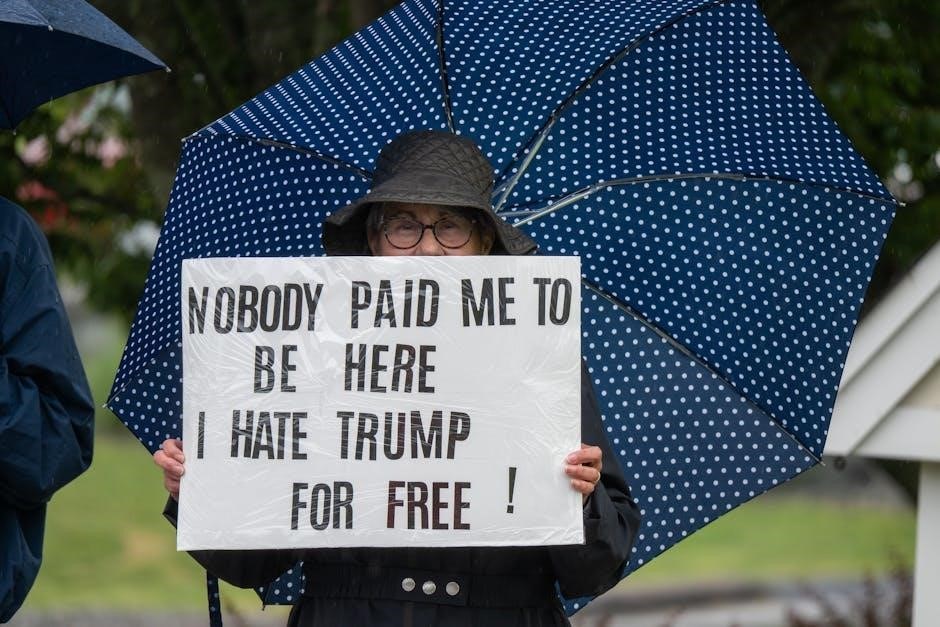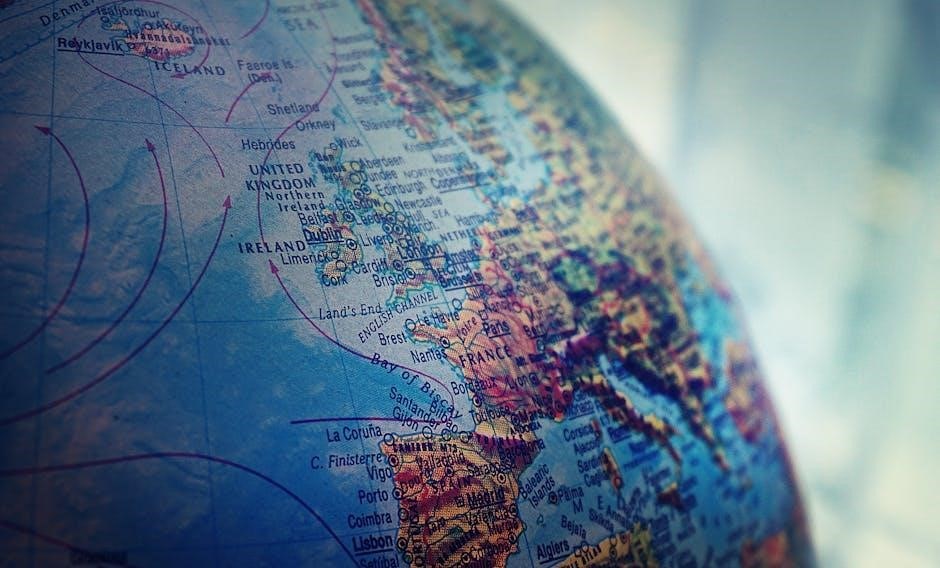The Book of Genesis is the first book of the Bible, detailing creation, early humanity, and the patriarchs. It explores themes of creation, sin, and redemption, providing a foundational understanding of God’s relationship with humanity. Written by Moses, it serves as a theological and historical introduction to the biblical narrative.
1.1 The Title and Its Significance
The title “Genesis” comes from the Greek word for “beginnings” or “origin,” reflecting the book’s focus on creation and early human history. It introduces key biblical themes such as God’s sovereignty, humanity’s relationship with God, and the concept of sin and redemption; The title highlights the book’s role as the foundational starting point for understanding the biblical narrative and its theological significance.
1.2 Historical Context and Purpose
The Book of Genesis, written by Moses, serves as the theological foundation of the Bible. It provides an account of creation, early humanity, and the patriarchs, establishing God’s relationship with His people. The purpose of Genesis is to explain the origin of the world, humanity’s fall into sin, and God’s plan of redemption, setting the stage for the rest of biblical history and theology.

Historical Background of the Book of Genesis
The Book of Genesis was likely written by Moses around 1400–1200 BCE, compiling earlier oral and written traditions. It was intended for the Israelites, providing a theological and historical foundation for understanding their identity, God’s nature, and His plan for humanity.
2.1 Authorship and Dating
Traditionally, Moses is credited as the author of Genesis, compiling earlier oral traditions and writings around 1400–1200 BCE. However, modern scholarship suggests multiple sources and editors contributed over time, with final compilation likely occurring during the Persian period (c. 538–332 BCE). The book reflects a blend of ancient Near Eastern cultural influences and theological themes.
2.2 The Historical Setting of the Narrative
Genesis unfolds in the ancient Near Eastern world, detailing events from creation to the patriarchs. The narrative spans early humanity’s origins, the rise of civilizations, and the migration of Abraham’s family to Canaan. It reflects cultural and theological themes common to the region, blending history with theological purpose to establish Israel’s identity and God’s covenant promises.

Key Themes in the Book of Genesis
Genesis explores creation, sin, and redemption, establishing a framework for understanding humanity’s relationship with God and setting the stage for biblical theology.
3.1 Creation and the Nature of God
Genesis 1-2 presents a powerful depiction of God as the omnipotent Creator, emphasizing divine order and purpose. The account highlights God’s transcendence and intimacy, illustrating His sovereignty over the universe and His personal involvement in humanity’s creation. This narrative establishes fundamental theological truths about God’s character, laying the groundwork for understanding His relationship with creation and humanity.
3.2 Sin, Rebellion, and Redemption
Genesis introduces the concept of sin through Adam and Eve’s disobedience, illustrating humanity’s tendency to rebel against God. This theme continues with Cain’s murder of Abel and the wickedness leading to the Flood. Yet, amidst judgment, God offers grace and redemption, revealing His mercy and commitment to restore humanity. This narrative lays the foundation for understanding sin and redemption in the broader biblical story.

Major Events in the Book of Genesis
Genesis recounts pivotal events shaping humanity, including creation, the Fall, Cain and Abel, the Flood, the Tower of Babel, and the lives of patriarchs, highlighting divine interaction and human response.
4.1 The Creation Story (Genesis 1-2)
The creation story in Genesis 1-2 describes God’s orderly creation of the world in six days, with rest on the seventh. Humanity, made in God’s image, is placed in the Garden of Eden. The narrative emphasizes God’s sovereignty, humanity’s unique role, and the introduction of evil through the forbidden fruit, laying the groundwork for theological themes of sin, redemption, and divine relationship with humanity.
4.2 The Flood and Noah’s Ark (Genesis 6-9)
The flood narrative recounts God’s judgment on humanity’s wickedness. Noah, a righteous man, is instructed to build an ark to save his family and two of every animal. The flood lasts 40 days, destroying all life except those on the ark. After the waters recede, Noah releases birds to confirm the ground is dry. God establishes a covenant with Noah, promising never to destroy the earth with a flood again, symbolized by the rainbow.

Theological Significance of the Book of Genesis
Genesis establishes foundational theological concepts, including God as Creator, humanity’s divine image, sin’s consequences, and redemption. It introduces covenant themes and God’s relational pursuit of humanity, shaping biblical theology.
5.1 The Relationship Between God and Humanity
Genesis explores the dynamic relationship between God and humanity, beginning with creation in God’s image, highlighting humanity’s inherent value. The narrative reveals God’s relational nature, from intimate fellowship in Eden to the repercussions of sin and the promise of redemption. This relationship is marked by divine grace, human rebellion, and God’s persistent pursuit of reconciliation, laying the groundwork for biblical theology.
5.2 The Concept of Covenant and Promise
Genesis introduces covenants as a theological cornerstone, starting with Adam and continuing through Noah, Abraham, Isaac, Jacob, and Joseph. These agreements emphasize God’s promises of land, descendants, and blessings, requiring faithfulness. The Abrahamic covenant is pivotal, shaping Israel’s identity and prefiguring Christ’s fulfillment, illustrating divine faithfulness and human obedience, central to biblical theology.
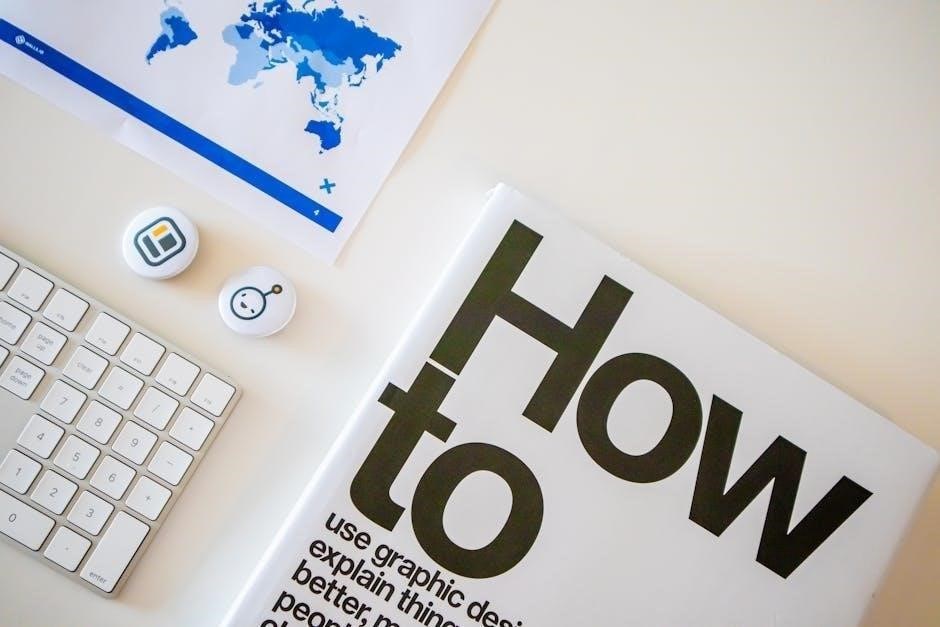
Key Figures in the Book of Genesis
The Book of Genesis features pivotal figures such as Adam, Eve, Noah, Abraham, Isaac, Jacob, and Joseph, each embodying themes of creation, covenant, and redemption.
6.1 Adam and Eve: The First Humans
Adam and Eve are introduced as the first humans in Genesis, created in God’s image. Their story in the Garden of Eden explores free will, disobedience, and the origin of sin. The narrative highlights themes of temptation, consequence, and redemption, shaping theological understandings of humanity’s relationship with God and the nature of evil.
6.2 Abraham: The Father of Faith
Abraham is portrayed as the father of faith, exemplifying trust in God’s promises. Called to leave Ur, he embodies obedience and reliance on divine guidance. The covenant with God establishes him as the ancestor of a chosen people, promised land, and numerous descendants. His willingness to sacrifice Isaac underscores his unwavering faith, making him a theological cornerstone in Genesis.

Cultural and Literary Impact of Genesis
The Book of Genesis has profoundly influenced art, literature, and film, shaping themes and motifs. Its stories and themes continue to inspire modern thought and debates, maintaining its cultural relevance.
7.1 Influence on Art, Literature, and Film
The Book of Genesis has inspired countless works of art, from Michelangelo’s ceiling in the Sistine Chapel to literature like Milton’s Paradise Lost. Films such as Noah (2014) and The Ten Commandments draw heavily from its narratives. Its themes of creation, morality, and divine judgment continue to influence modern storytelling, making Genesis a timeless source of cultural and artistic inspiration.
7.2 Genesis in Modern Thought and Debate
The Book of Genesis remains a focal point in modern debates, particularly regarding scientific interpretations of creation and moral challenges in its narratives. Discussions often center on themes like environmental stewardship and human dignity. Its stories, such as the flood, spark conversations about justice and mercy. Genesis continues to influence theological, ethical, and cultural discussions, making it a relevant text in contemporary thought and debate.

Study Methods for Understanding Genesis
Effective study methods include applying hermeneutical principles, analyzing typology, and exploring symbolism. These approaches deepen understanding of Genesis’ theological and historical context, enriching personal and scholarly insights into the text.
8.1 Hermeneutical Principles for Interpretation
Hermeneutical principles guide the interpretation of Genesis, emphasizing context, literary structure, and theological themes. They involve understanding the historical setting, cultural background, and intended audience. Applying these principles helps readers grasp the text’s original meaning and relevance. Active learning through note-taking and critical analysis enhances comprehension, ensuring a deeper engagement with the biblical narrative and its timeless messages for modern readers.
8.2 The Role of Typology and Symbolism
Typology and symbolism in Genesis enrich its interpretation, revealing deeper spiritual truths. Symbols like the Garden of Eden and the flood convey complex ideas. Typology, such as Adam prefiguring Christ, connects biblical themes. These elements require careful analysis to uncover their meaning, adding layers of understanding to the narrative and its theological significance for readers engaging with the text actively and thoughtfully.
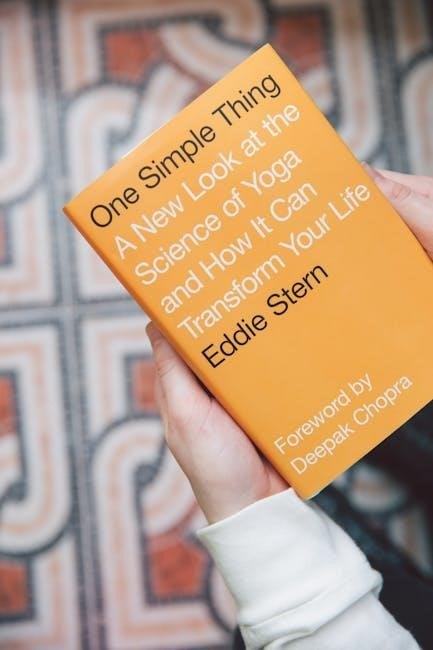
Controversies and Debates Surrounding Genesis
Genesis sparks debates over scientific interpretations of creation, moral challenges in its narratives, and theological implications, making it a focal point of discussion in both religious and academic circles.
9.1 Scientific Interpretations of Creation
The scientific interpretation of Genesis’ creation account varies widely, with debates between literal and metaphorical views. Some scholars reconcile biblical narratives with scientific theories, while others argue for distinct approaches. Discussions often focus on the age of the Earth, evolutionary processes, and the role of faith versus empirical evidence in understanding creation.
9.2 Moral and Ethical Challenges in the Text
Genesis presents morally complex narratives, such as Cain’s murder of Abel and the destruction of Sodom, which provoke questions about justice and morality. The text challenges readers to grapple with divine judgment, human violence, and ethical dilemmas. These stories encourage critical reflection on the nature of righteousness, accountability, and God’s role in human affairs, sparking ongoing debates about their moral implications;

Practical Applications of Genesis
Genesis offers timeless lessons for faith, ethics, and understanding humanity’s relationship with God. Its stories inspire personal reflection and provide guidance for modern ethical and spiritual challenges.
10.1 Lessons for Personal Faith and Spirituality
Genesis provides profound lessons for personal faith, emphasizing trust in God’s sovereignty, obedience amidst uncertainty, and the transformative power of covenant relationships. Stories like creation, Adam and Eve, Noah, and Abraham illustrate humanity’s sinful nature, the need for redemption, and God’s faithful promises. These narratives inspire spiritual growth, encouraging believers to reflect on their relationship with God and His purpose for their lives.
10.2 Relevance to Modern Social and Ethical Issues
Genesis addresses timeless themes like environmental stewardship, justice, and human dignity, offering insights into modern ethical debates. Its narratives on family dynamics, morality, and societal structures provide a framework for discussing contemporary issues such as equality, responsibility, and the value of human life, making it a rich resource for ethical reflection and societal guidance today.
Resources for Further Study
Recommended commentaries, study guides, and online tools provide deeper insights into Genesis. These resources enhance understanding and offer practical applications for modern learners seeking comprehensive study aids.
11.1 Recommended Commentaries and Study Guides
Highly-regarded commentaries and study guides offer in-depth analysis of Genesis. These resources, often written by scholars, provide historical context, theological insights, and practical applications. They are essential for both academic and personal study, helping readers grasp complex themes and narratives within the book. Utilizing these tools enhances comprehension and enriches the study experience significantly.
11.2 Online Tools and Study Aids
Online tools and study aids provide accessible resources for exploring Genesis. Websites like Bible Gateway and Logos offer verse-by-verse analysis, while apps like YouVersion enhance study with devotionals and audio features. Platforms such as Coursera and Khan Academy provide courses on biblical studies. Additionally, online libraries like Google Books and JSTOR house scholarly articles and e-books, enabling deeper engagement with the text.
Genesis provides foundational insights into creation, humanity, and God’s plan. Its themes of sin, redemption, and covenant shape biblical theology, offering timeless lessons for personal faith and understanding.
12.1 Key Concepts to Remember
Genesis introduces creation, humanity’s fall, and redemption through covenant promises. It highlights divine sovereignty, human responsibility, and the unfolding plan of salvation. Key figures like Adam, Noah, and Abraham illustrate faith and obedience. Understanding these themes provides a theological foundation for studying the Bible and applying its truths to modern life.
12.2 Encouragement for Ongoing Study and Reflection
Genesis offers timeless themes and eternal truths, inviting deeper exploration. Embrace its richness by reflecting on creation, covenant, and redemption. Engage actively with the text, seeking personal insights and spiritual growth. Let Genesis inspire you to connect its ancient stories with modern life, fostering a lifelong journey of faith, learning, and transformation.